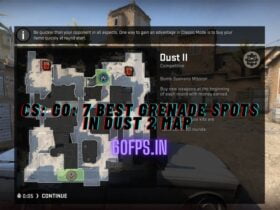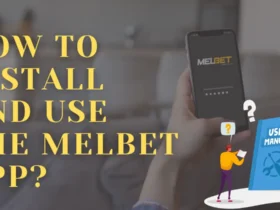Table of Contents
Introduction
So welcome my fellow BGMI Gamers, finally PUBG or I should say BGMI (Battleground Mobile India) is back in India after years of ban. While most of us are enjoying the rush of getting Chicken Dinner 🐔 few of us are facing the issue of Mic glitch in BGMI and communication is one of the main component of playing this game. Without proper communication with your teammates you gameplay can be affected.
So if you are someone who is who is using a wireless earphone or headphone for playing BGMI and your microphone is not working then you are in luck because i was also facing the same issue but after using some tricks I was able to fix the mic audio problem in BGMI.
BGMI Mic Not Working With Wireless Headphones
There are many reasons through which your microphone may not be working while playing Battlegrounds Mobile India (BGMI). Believe me when I say I know how frustrating it can get when you’re unable to communicate with your teammates during gameplay. So lets quicky see how to solve mic not working with headphones in BGMI.
Understanding the issue with BGMI mic and wireless headphones / earphones
When using wireless headphones with BGMI, the microphone might fail to capture your voice, preventing you from communicating with others. This issue can hinder teamwork, affecting your overall gaming experience.
Possible reasons for the mic not working in BGMI
- Incompatibility issues: If you are using a older headphone which supports a lower FREQUENCY RESPONSE (BLUETOOTH® COMMUNICATION) then it can one of the issue why your audio is not properly working.
- Bluetooth connection problems: Weak or unstable Bluetooth connections can disrupt the transmission of audio signals, including microphone input.
- Incorrect settings: Improper configurations within the game or glitch in the permission of the applications.
If all these problems are not the issue with you then here are some solutions that might help with the mic glitch problem.
How To Fix BGMI Mic Problem?
Lets take this step by step and see all the 3 solutions which will surely help you resolve the bgmi mic issue with your device.
1. Change Microphone Permission In App
This is the very first step which you are going to do and i think for most users its goin to work.
Method 1 – BGMI Mic Permission
- Go to app permissions page and then click on the permissions tab where you can find the microphone button.
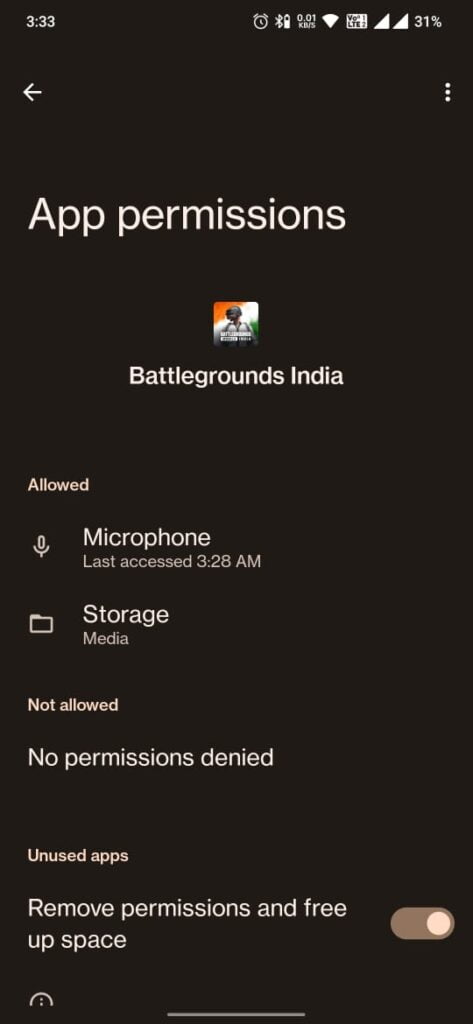
2. After clicking on the microphone button you are going to see 3 more buttons.
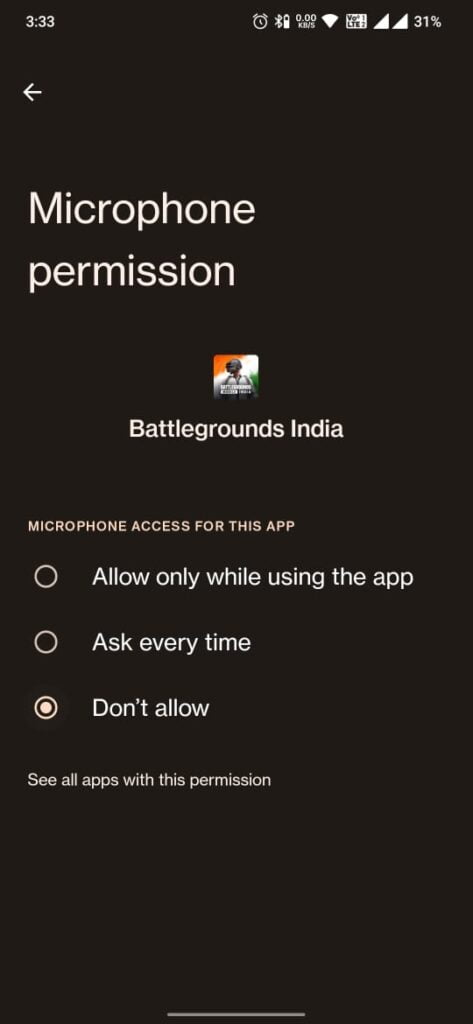
3. Now by default 1 option will be selected you have to change that and select the 3 option and select Don’t Allow. After you are done with this step lets move on to the next step.
4. Now simply open the game click on mic button and give access permission to use microphone by BGMI.
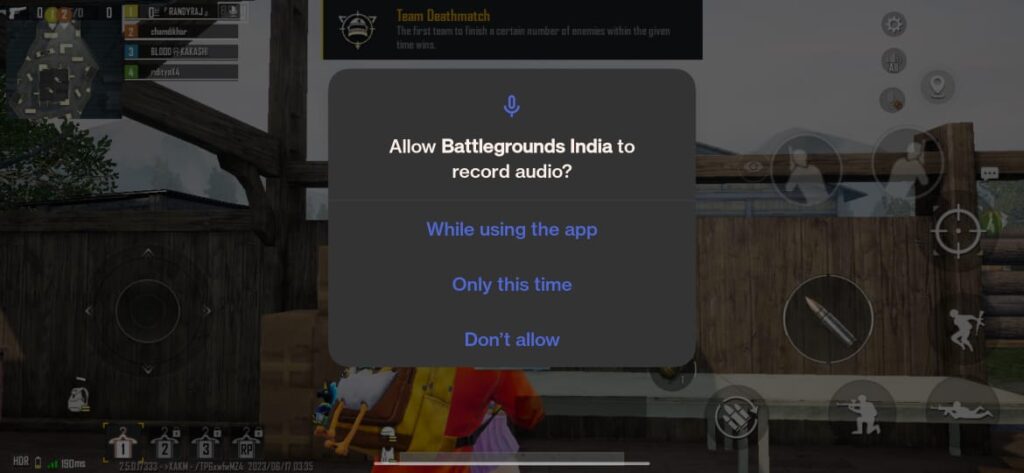
5. Not try talking to your friends you microphone should be working fine now.
Method 2 – Reset Game Files
Step I – Now in this method the first step is to logout of the game. Go to game settings and click on logout. After that you will be redirected to the home screen of the game.

Step 2 – After that click on the repair button on the right side of the screen.
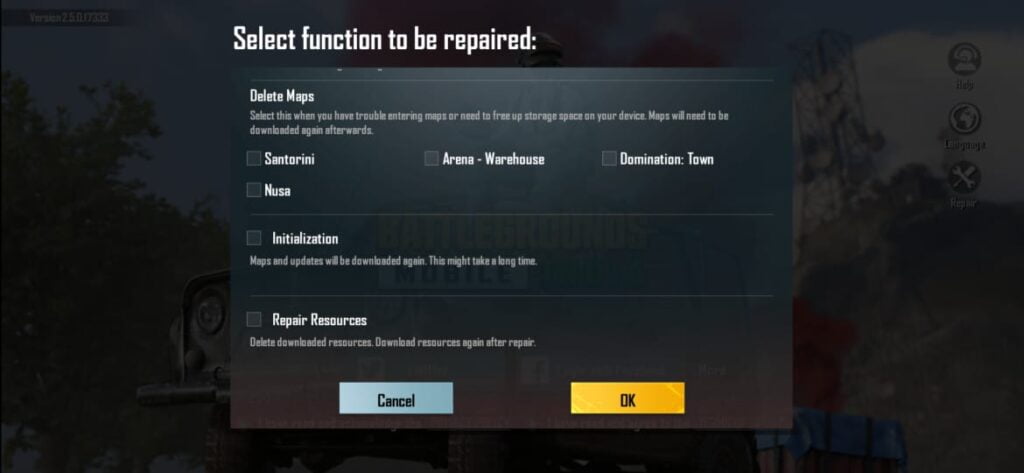
Step 3 – Click on repair resources and wait for the game to load completely after if it game related issue your wireless mic should be working properly.
Method 3 – Remove App From System Game Optimization
Not this step will be really important for few users because in devices like Oneplus and Redmi there are game optimization’s app which uses various methods to provide the best possible performance while playing games.
Since BGMI is a very intensive game which require almost all of the resource of game to run the game at higher FPS these app disables few features of mobile phone like – Call Disable, Accidental app closing or orientation lock. While testing few methods i found that disabling the game from these apps can also help in resolving the game microphone problem.
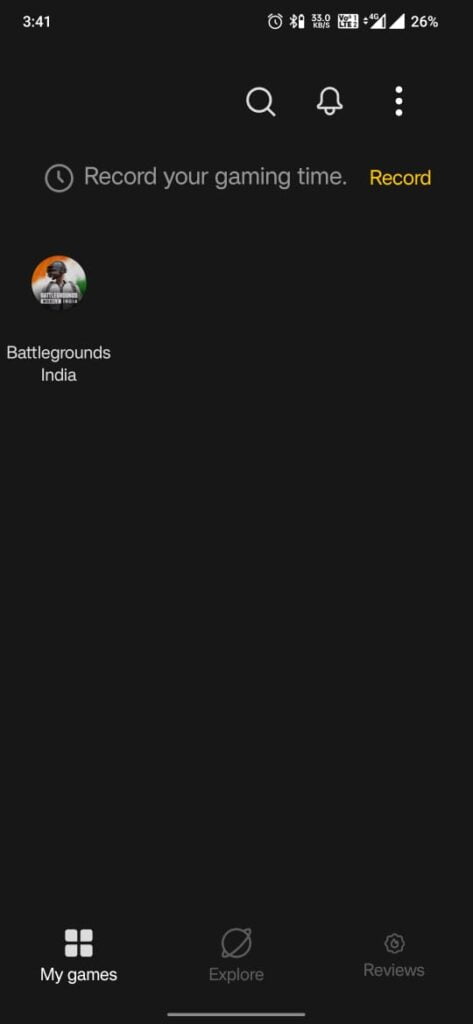
To disable this game optimization simply open your mobile game optimization app and navigate to where all the games are listed. Then click on game and remove it from there and you are done. Hope it helped 💁🏻
Now if after doing all the above steps your audio is still glitched here are a few troubleshoot procedures to check the microphone compatibility with BGMI.
- Ensure compatibility between the headphones and the device: Check if your wireless headphones are officially supported by the device and the BGMI app. Compatibility issues can cause functionality problems, including microphone failure.
- Check Bluetooth settings and connections: Make sure the Bluetooth connection between your device and the headphones is stable. Try reconnecting or resetting the Bluetooth connection to eliminate any connectivity-related problems.
- Verify microphone settings in BGMI: Check the in-game microphone settings to ensure they are enabled and correctly configured. Some games have separate settings for microphone input, so make sure they are set to use the headphones’ microphone.
- Update headphone firmware and BGMI app: Outdated firmware on your wireless headphones or an outdated version of BGMI might contribute to microphone issues. Check for any available updates for both the headphones and the game, and install them if necessary.
Alternative solutions
Consider the following steps if nothing is working for you.
- Use wired headphones or earphones: Switching to wired headphones or earphones and test if they are working. If it is working then there is something wrong with your phone or audio device.
- Try different wireless headphones: If your current wireless headphones continue to have mic problems, consider trying a different pair. This will ensure that your mobile is ok but there is something wrong with your headphones and unfortunately you’ll have to change you audio device to solve the problem.
Hope these steps helped you in getting the audio back in bgmi and for some reason if you are still having problem. Kindly bookmark this page because we will regularly update it regarding any new methods or ticks that might work for you.